How to use Bitcoin
In this tutorial we are going to be covering the basics of getting a
Bitcoin wallet up and running, while there are plenty of solutions to
use individuals reading this tutorial are likely going to be beginners
so for that reason we will be going with Electrum. If you're using Tails
this comes pre-installed.
First we need to Download Electrum (for those who do not have it
already), I assume that most users will be capable of downloading a
program and installing it across all platforms so we will skip directly
to wallet creation. Once installed you can run Electrum, you will now be
greeted with the installation wizard;

Click on choose and select the location in which you want to save your
wallet file, you can also use external media like a USB drive which is
especially good for those who use live operating systems like Tails.
Once you're happy with where your wallet file is saved click on next and
then select the standard wallet option;

Click next again and then select create a new seed;
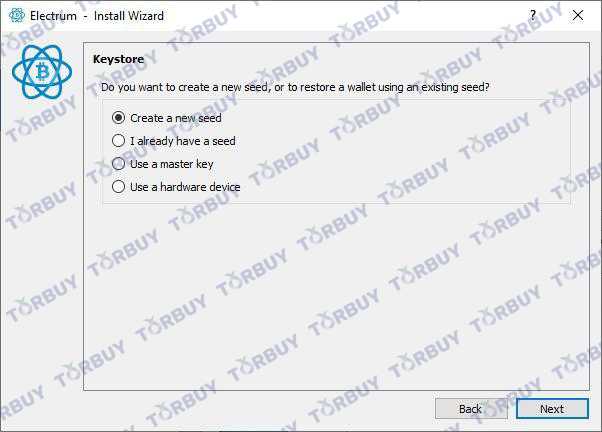
Now we have to select the seed type, most sites will be compatible
with segwit wallets but a few are not, for example localbitcoins. This
means that if you want to withdraw funds from localbitcoins you will not
be able to use a segwit address. You will know which type of seed you
have used by the start of your Bitcoin address, legacy addresses start
with a 1, segwit addresses start with a 3 or bc1. For this example we
will just go with legacy;

Copy your wallet generation seed to your clipboard, or write it down
on a piece of paper before pressing next. Keep this safe because if you
suffer from computer failure you will need this to recover your wallet.

Once you have the phrase noted down, press next and then re-enter the
exact phrase. You're not able to copy and paste this, it has to be
entered manually.

Select a secure password if you so desire, again ensure you do not forget this;

After this step, we are almost there. You will now notice that your
own Bitcoin wallet is open. We will need to now ensure the wallet is
running via the Tor network, if you're using Tails this is done
automatically; remember if you're using Tails you need to save your
wallet password, recovery seed/wallet file either externally or within
persistent storage. For this example we will handle both Mac OS and
Windows, in the bottom right corner of the Electrum window you will see a
green dot, click on it and then select the proxy tab;
You will notice the option to define a proxy, we are simply going to
start the Tor browser bundle. Once you have done that you will notice an
option appear within the Electrum proxy tab;
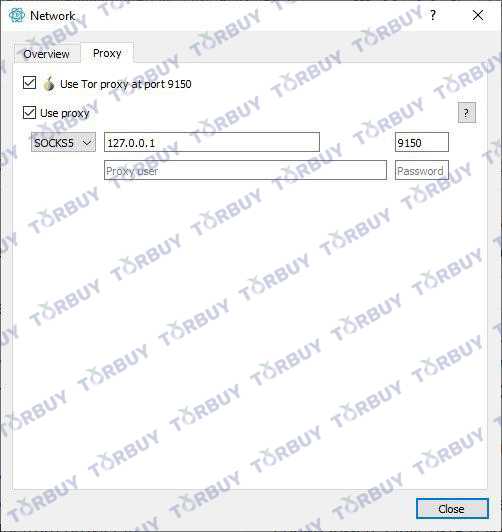
Ensure the checkbox next to "Use Tor Proxy" is selected, go ahead and
click close and you will notice in the bottom right corner the green
circle has now changed to blue. This means you're successfully routing
your Electrum wallet through the Tor network. Your wallet is now ready
to go, to recieve Bitcoins click on the recieve tab and use the address
displayed. Alternatively if you want to send Bitcoin then click on the
send tab, input the recipients address and the amount you wish to send.
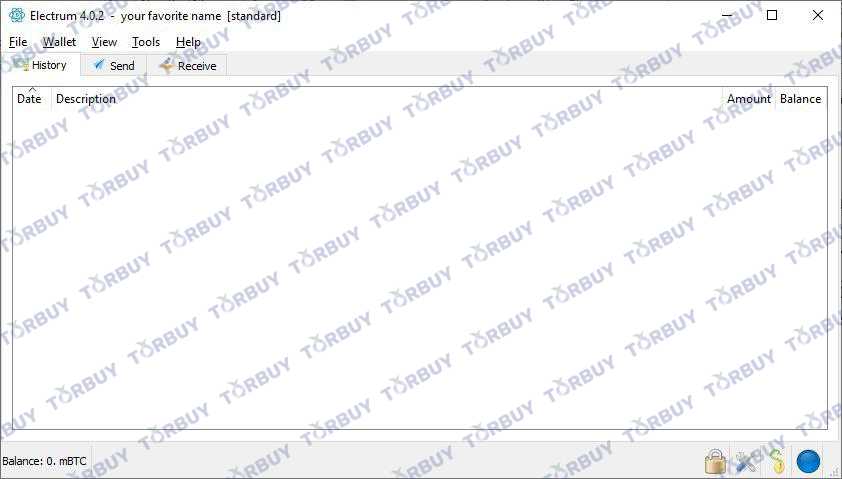
We also have a tutorial on where to buy Bitcoin here




 0
0




